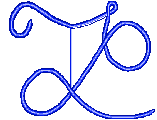 Topper's
Place
Topper's
Place

|
|
|
Click here to go to this page at new link Some of these are things that I've figured out on my own, some came from friends that shared their own discoveries with me and many are from things that I read or tips and tricks that I've run across over the years. I work mostly with 98SE so I'm not sure how many of these will work with the other OS's. The newest additions will be added at the top so that you won't have to scroll all the way to the bottom just to find out that you've already read them all. If you've got any that you'd like to share here send me an email and I'll happily add anything that might be of interest to others... Quite a few of these I've tried.. some I have not. But practice safe computing before making any changes to your system and BACK THINGS UP BEFORE you make the changes. That way if something does go wrong you'll be able to restore your original settings and be none the worse for the experience. I do practice safe computing, BTW. I do weekly differential backups, weekly virus updates and full system back ups once or twice a year, or after any major system changes.
Windows
Navigate Through Directories Your Way To display a subdirectory in the current window, instead of opening and closing multiple windows;
To make your changes apply to all folders;
Change Color Depth Settings With Ease You can change the color depth settings in Windows 98 without restarting your computer.
Now you can change your color settings without having to restart your computer. Saves a lot of time/frustration.
Put Your Control Panel Into the Start Menu You can access Control Panel quickly by integrating it into your Start menu.
You can now access your settings within submenus of the Control Panel shortcut.
Turn a Web Site Into Your Wallpaper Gain easy access to your favorite site by setting a Web page as your desktop wallpaper.
Once the wallpaper is set, you can simply click links for easy access to the site's features. Keep in mind that Active Desktop must be enabled in order to set your page as wallpaper. If you have not enabled Active Desktop, simply click Yes when Windows prompts you to enable it.
Do you get tired of waiting for Windows to restart? Sometimes it can take ages to shut down completely, and then you still have to wait for the computer hardware to reset as well. Next time, try holding down the Shift key as you click OK in the Shut Down Windows dialog (with the "Restart the computer?" radio button selected, naturally). Windows will then restart itself without shutting down the entire computer.
Here's a simple 'no brainer' for booting into safe mode. Turn on the computer and hold down your left shift key. I hold it until the Windows splash screen comes up, simply because you can see that out of the corner of your eye without having to actually watch the screen. Windows will boot into Save Mode and you can go ahead an make your adjustments.
Insert Time and Date in Notepad This is one that I use ALL the time!! Enter the date automatically in a Notepad text file with a simple keystroke. Position the cursor wherever you want the date to appear and press F5. The current date and time will display instantly.
Quick Access to Personal Notes Here's another one that I use all the time. Once you set it up all you have to do is click on the icon on your Quick Launch Bar and you have instant access for taking or retrieving your notes. It's really handy when you're on the phone and your computer is on.. You'll never have to scramble for paper and pencil again. Just click the icon and type away! Combine this with the date/time tip above and imagine how quickly you can access notes.. follow the dates to find that note you took while one the phone last Saturday morning. MUCH better than trying to find the back of the envelope that you scribbled on!
Now all you have to do is single click on the Note Pad icon on the Quick Launch Bar to open your Notes Window. Press F5 to enter Date/Time and add your note to the top of the page. Cool? And since it's on the task bar it's easily accessible from whatever you are working on, no need to close any windows. You can use this same trick with your other text editors and word processors as well, I have a Note Pad 'quicky' and a Word 'quicky'.
Do you often have to do a search for a file? Here's another quicky. Rather than clicking on Start then Find then Files or Folders. Just press F3 from your Desktop. The find file window will pop right up...
Did you know that Windows Temporary files can cause your system to slow down? They can even cause your computer to boot improperly, or not at all. If you have lots of files in your Windows\Temp directory that you do not need, then delete them. Mainly, you should look for files that are *.TMP with sizes greater than 0. The other subdirectories within the Temp directory should be left alone.
If you have a Windows keyboard with the special Windows Key on it, you can press the special Windows button and the Pause button located at the top right of the keyboard to instantly open the System Properties dialog box.
This is the next section that I'll be adding
|
Remember, Topper's Place is moving, feel free to add the new link to your Favorites: www.toppers-place.comEmail:
Topper (Linda)
|